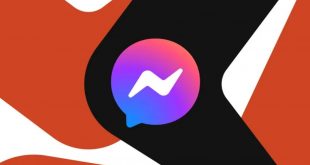Smartphones are becoming more and more powerful with every generation, but the batteries seem to be the same as they were a few years back. Unfortunately, in order to maintain the thin bodies of the smartphones manufacturers need to make some compromises, and in the majority of the cases, the batteries were the first one that had to suffer because of this. A bigger battery means a thicker smartphone and none of the high-end smartphone manufacturers want to deliver bulky devices. So we have thin smartphones with small batteries, and the HTC One M9 is no exception from this rule.
The One M9 is equipped with a rather large, 2840mAh battery. This is larger than the majority of the batteries high-end smartphones are equipped with, but it still isn’t large enough to be able to power the 5-inch 1080p display and the Snapdragon 810 processor combined with the Adreno 430 GPU. The smartphone is quite powerful, so it will also consume a lot of energy, meaning that the mobile phone won’t last for a very long time on a single charge. This is why it is important for One M9 users to learn how to manage their energy consumption the best they can and to fix certain issues that can come up in relation with the battery of their smartphones.
The first thing HTC One M9, and any other smartphone, users should do is to disable every connection they don’t use. This means disabling WiFI connections when not surfing the web, turning Bluetooth off whenever it is not necessary for transferring data, and also disabling cellular data whenever this is not used. Although some would think that these connections couldn’t use a lot of energy when they are not actively used, actually they do because the majority of the apps installed on our smartphones try to use these connections, draining your battery quite fast. Another thing that is really important in order to save energy is to disable all the apps that are not frequently used. When running in the background, these apps are trying to get updates and so use a significant quantity of energy that otherwise would prolong the battery life of the HTC One M9.
One other setting that could save a lot of energy is the one of the display’s brightness. The majority of the smartphones come with the brightness of the display set quite high, and dimming the brightness of the display can actually save some juice for other things you can do on your smartphone. Unfortunately, dimmed brightness usually also means less beautiful images, but then again, when normally used, the smartphone’s display brightness is not the most important feature of the smartphone, so users can compromise a little on this. Using dark or black background images also helps a little bit at saving energy, according to the majority of people. Naturally, live wallpapers are out of the question in case your aim is to save energy since animations use a lot more power than still images when displayed. Turning down your ringtone and media volume also helps when trying to reduce energy consumption. The louder the sound, the more battery the smartphone uses in order to reproduce it, so be gentle with your smartphone and tone your volume a little down.
Another way to use less power on your HTC One M9 is to make the right settings when it comes to background data and syncing. The less often the smartphone’s apps sync data, the better. In order to save energy this way, users need to tap Accounts& sync in the Settings menu and check what types of data are being synced in their online accounts. Syncing some data can be temporarily disabled in case users want to save energy. Disabling the location and GPS can also save some juice, so if you don’t need it, disabling it could be a smart choice.
Besides the aforementioned settings, HTC One M9 users should also learn bout their power setting that affect their battery life by browsing Power Usage in Sprint Zone. In order to do this, users need to access Sprint Zone, and then open Device Diagnostics. Power Usage will display your overall power usage level and power mode while in the Power Usage Details will display power usage over time and which features use the most energy. The settings that can affect battery life are displayed in the Current power Settings section, and in the same place users will be able to tap on the settings to change them in order to save valuable energy.
Changing power settings to low Power is also important and can save a whole lot of energy. In order to do so, users need to open Device Diagnostics from within Sprint Zone, tap the Power Usage button, Select Power Mode, and then review the Select Power Mode information and tap Continue. After tapping Apply, your power usage will be set to low, allowing your smartphone to last for longer periods of time on a single charge.
All of these tips and settings are easy to follow and can save a lot of energy, considerably prolonging you battery life. Even if each of these setting can add another 10 minutes of extra battery life to your smartphone, if you change every setting you can save a considerable amount of energy and enjoy using you smartphone for a longer period of time. This definitely wouldn’t hurt, and you have nothing to lose if you set your smartphone in such a way to save energy when using it.
 Tech Gadget Central Latest Tech News and Reviews
Tech Gadget Central Latest Tech News and Reviews