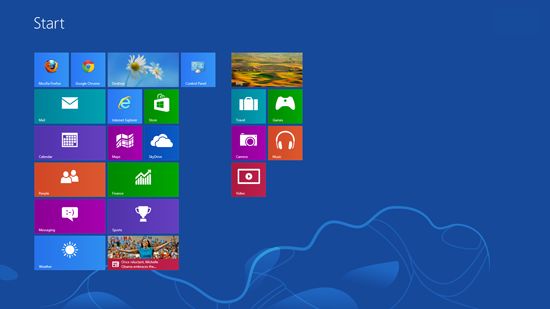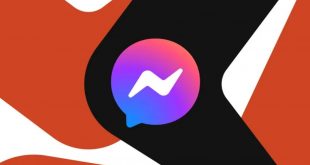Windows Control Panel is the core of anybody’s PC system. From here you could add/remove software and hardware, change the security settings for your operating system, manage user’s accounts or just change the way windows looks like. It seems all very techie and scary for non technical users, but it is not that difficult.
This virtual folder, that contained a whole plethora of applets, existed in all Windows versions, from 95 to windows 7 and 8.1, the last and most advanced. It is impossible to provide here a complete information about everything you can do with Control Panel, we would need a lot of time to write a few books about that. However, we could show you some tricks and features for Control Panel, in the latest Windows Operating Systems.
In Windows 7, you click start and then control panel from the menu. It is very simple. In Windows 8/8.1, things are a little different, you can access it from the “Modern” Start screen or from the standard desktop. On the start screen, everything you have to do is to type control panel and it will auto-fill with the term. If you know that you want to access “uninstall” button, you just type it and you will be pointed there directly.
On the Windows 8/8.1, a useful trick is to right click on the lower left corner of the desktop screen or to press Windows+x and the power user menu will open, and control panel will be there listed. Another trick is to press windows-i and then the slide out settings menu is activated. This menu also have control panel right on it. Another way to access control panel is by opening the “run” dialog box with window-r and then typing “control”, in order to get it.
The best way is to have a control panel shortcut onto your desktop. From there, you can drag it to the taskbar, to create another shortcut, if you think this is necessary. Once you opened it, you will see the applets, organized by category. You can play with each category, you can check them and see how they work.
Not last, control panel is the place from where you can change the Windows user interface. There are tools like Windows Tweaker or Ultimate Windows Tweaker for Windows 8. With the buttons they provide, you can change the registry and get some changes in the OS, changes that can be really impressive.
 Tech Gadget Central Latest Tech News and Reviews
Tech Gadget Central Latest Tech News and Reviews