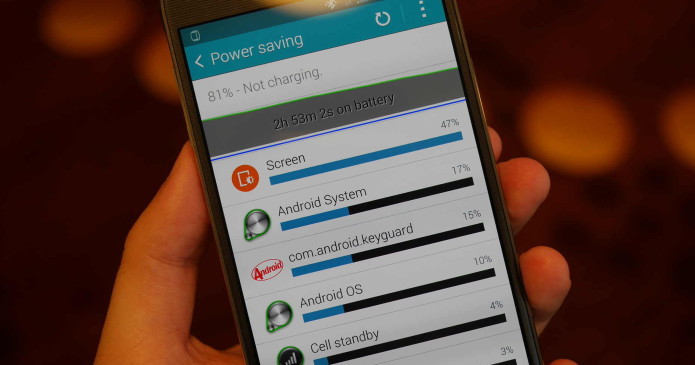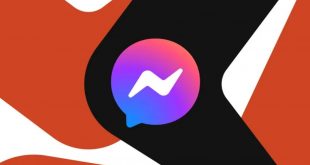There are a lot of reports surfacing about the Note 4’s battery drain issue. At first you might think that it’s normal for such a big device, with a 5.7″ QHD AMOLED display to empty a battery pretty fast without a battery drain issue. But taking into consideration that Samsung equipped the Note 4 with a 3200 mAh power unit it should be expected to get at least 3 days of normal use.
Apparently there is some hidden issue that causes a fast battery drain. I’ve mentioned a similar problem in an older article. Users encountered a battery drain issue on different android devices who upgraded from Android KitKat to Lollipop and now even some Marshmallow users reported this battery drain issue. If the battery drain issues you are encountering is the Android bug that still lingers after Google’s efforts and fixes, then the only way to fix it would be to downgrade to Android KitKat. This is the last version of Android that seems to be free of the battery drain bug.
If the source of your battery drain problem isn’t the Android OS itself, then it could be easily fixed by installing a power management app, a battery calibration app or by a few tweaks in Setings.
Battery drain tips and fixes
- RESTART THE PHONE: by doing this you clear the Note 4’s cache. Because we are used to charging our phones once a day or so, we always have a charger at hand and the device rarely powers down. This way the cache memory gets full and the device can behave abnormally and could influence power usage and create a battery drain issue. It’s very easy to restart the Galaxy Note 4, just hold down the power button, confirm that you want to turn the device off and then power it on.
- APPS RUNNING ABNORMALLY: it’s not uncommon for apps to use a lot energy, especially when they keep the screen lit. The problem is when apps don’t close properly, or launch without a command and run in the background. Another way that apps can malfunction is by opening a data connection and leaving it this way. To see how apps behave on the Galaxy Note 4, go to Settings and see the effect apps have on the battery life. If you see one that uses more energy than it should, try reinstalling it. If it still causes a battery drain uninstall it and see if the problem is gone. If you are not sure what apps are to blame, reboot the Note 4 in Safe Mode, this way third-party apps are disabled. This way it’s easier to see if the problem is from one of Google’s apps or a third-party one.
- DISABLE SERVICES: doing this usually has a positive effect on the battery’s life on most devices, not just on the Galaxy Note 4. When you’re not using services like Wi-fi, NFC, Bluetooth, Data Connection or GPS you can turn them off from the Quick Menu or from Settings. All of these services running in the background are most of the times the source of a battery drain.
- RESET TO FACTORY SETTINGS: This is a more extreme solution, you should backup your device before going forward in this direction. The reset will erase all your data and bring your phone to the state in which it was when you bought it. If you are sure your Note 4 did not have a battery drain issue from the moment you bought it and haven’t identified an app that causes this issue then this might be the solution.
- BLACK WALLPAPER: Samsung’s Galaxy Note 4 doesn’t come with a black background image, but it’s very easy to find and download one from the App Store. Blackberry researched this idea and found that a dark colored background consumes less energy then a light colored one.
- POWER SAVING FEATURE: the Galaxy Note 4 comes with very good Power Saving features. If Auto-brightness doesn’t dim the display automatically you should try manually doing so with the brightness slider. The Note 4 has a large and bright screen, but such beauty comes at a power cost. The device also has Super Power Saving, this feature blocks background data, dims the display, slows down the CPU and performs other actions meant to reduce battery drain and keep the device going longer.
- DOWMGRADE TO KITKAT: as I said before, if the source of the battery drain is the OS then the most effective solution is to downgrade.
The more complex apps become, the greater the chance for them to behave abnormal. Such a behavior can keep an app active after you closed it, can start an app in the background, wake the device, open and keep active a data connection. For a mobile device any of these situations means a use of unnecessary energy, a battery drain.
 Tech Gadget Central Latest Tech News and Reviews
Tech Gadget Central Latest Tech News and Reviews